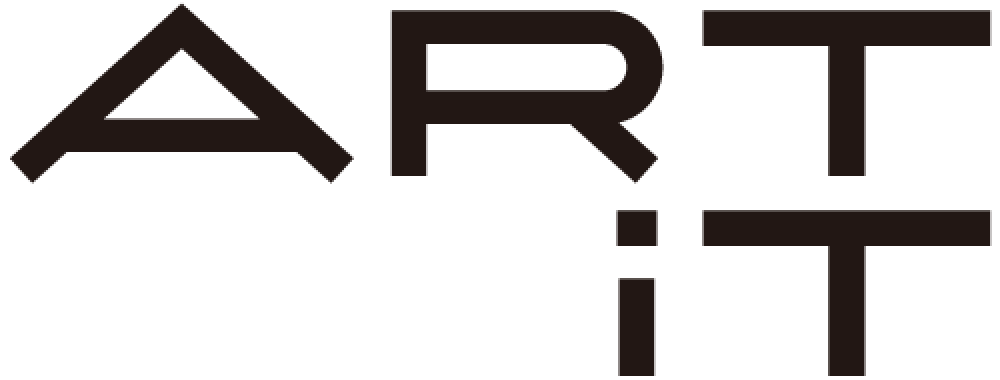About
This manual focuses mainly on the SNS (social networking site) features of our website. For information on the features of the Magazine, official blog sections, and other features of the site overall, please see “About ART iT.”
Access to art-it.asia is free of charge, but registration is required to enter any discussion area or use the SNS features.
Registration
There are two ways to become a registered art-it.asia member.
1) Go to the Register page and follow the steps for registration.
2) Join after receiving an invite email from someone already registered.
If you receive an email from an existing member inviting you to join, click on the link in the message and follow the steps to complete registration.
You will be able to use the site as soon as registration is completed.
To unsubscribe
Go to the Settings page (of the SNS section), and click on ‘Unsubscribe’ at the bottom of the Control Panel menu (on the left) to access the Unsubscribe window.
Please be aware that when you unsubscribe the following items will be deleted:
– All blog entries
– All comments
– The communities you’ve established
Note that deleted items cannot be restored.
Please make backups of any posts you wish to save.
If you are prepared to accept to the above, click ‘Sign off’ to complete the process.
Handling of personal information
We want users to enjoy our website with confidence and therefore take management of personal information registered on the website very seriously. We take great care in how we store and handle your personal information. For more details, please refer to our privacy policy.
Please note
1) We store emails for 180 days after they are sent. Please be aware that even unread emails will be deleted after this period.
2) Our standard for displaying trackbacks and rankings is a period of one month.
3) Your blog password remains valid for six months after you give up your membership to the site. We will not reassign your password during that six-month period.
Mobile edition
*Japanese pages on Japanese carriers only
SNS features
The basic features of the ART iT SNS service are as follows.
Blog
Use the art-it.asia SNS to create a blog, and readers can post comments on the content. There is also a feature that sends an email notification if a comment has been written on your blog. The comments and trackback fields are optional. For details about the blog features see the SNS section Blog Manual.
My Friends
The ART iT SNS is a user-friendly, peace-of-mind communication site run using a membership system. To enable members to get the most out of ART iT, the site offers a ‘My Friends’ feature that allows you to introduce friends to the SNS. The feature could also be used to view the profiles, blogs, albums etc. of others and find members with similar interests and topics to discuss. You can choose to what extent you want to make information available in your profile, blog, community, album, map, schedule etc. entries, making this feature handy when you want to communicate just with your My Friend friends. For details, please go to SNS > Control panel > Manual.
Communities
The community feature allows you to enjoy communicating with likeminded people of similar interests and concerns. You can also submit topics that you would like to raise, swap information, and upload a community schedule for members to view. There are three types of community: those that anyone can join, those that require the administrator’s approval, and closed communities for friends only. For details, please go to SNS > Community Settings > Community Manual.
Trackback
Trackback is a record that shows who’s been visiting your page.
Schedule
Use this feature to manage your schedule online. All kinds of information can be handled at once, such as your personal diary, friends’ birthdays, and events.
Keyword bookmark
Record any topics of note or things of interest as keyword bookmarks and any articles containing those keywords will be displayed on your personal page (‘My Page’) from the most recent, allowing you to keep up to date with the latest information at all times.
Email
Send and receive email to friends and members within this website.
Maps
Use the SNS Map feature to find and pinpoint places of interest. There are two types of map: Combo Map and My Map. Combo Map is available as a shared map for members, while My Map is for your personal use. For details, please see the Maps section below.
Albums
Create your own online photo album to display and view. Visitors can also post comments on your photos using an optional comment function. For details, please see the Albums section below.
Maps
A pin is inserted on the map at a spot that has been registered by a user, thus enabling the sharing of the spot with other users. If you click on the pin for the shared spot, the ‘Register to my map’ button will appear. Click to display that spot on the maps you have joined. The spots you share with others are displayed on the left side of the screen in order of the largest number of people who are sharing the spot with you.My Map
1. Register a pin on the map
Click the spot you want to register on the map to register a pin. Click the Create button.
2. Enter a title and description of the spot, or select a category and load a photo of that spot.
Select ‘Open to members only’ under ‘Open to’, to register the pin in Combo Map, and select ‘Open to my friends only’ to register in My Map.
3. Complete registration by clicking Post.
Schedule
Description coming soon.
Albums
Create your own on-line photo album and allow others to view it. Exchange comments with others viewing your photo album about the photos you have made public.
Albums top
Displays posted photos in the order of newest first. The photos are stored in album units. You are able to see the albums belonging to other contributing users and also leave comments. You can also search the photos according to category.
At the left of the screen, a popularity ranking and new albums are displayed.
My album
(1) Create an album
Click the buttons Albums → My album top → Create album and then set up the album’s title, category, cover image, summary and the extent to which others will be able to view your album. When you click the Create button, your album will be displayed in the new albums list.
(2) Upload your photos
Register photos in your album. Click the Upload photos button and select the album in which you are going to register your photos from the pull-down menu. Next, enter a title and images, and select to receive comments on the content. Finally, click the Upload button to complete registration.
You can access My Album from SNS → Albums. Click the Upload button to complete registration.
Upload as many photos as you want … of your beloved pet, your trip overseas or just snaps of everyday life.
View an album and post a comment
View albums created by other users and post comments.
Select Albums from the menu and a list of photos that have been registered are shown in the order of newest first. Select the photo album you want to view. There is a field for recording comments below photos if the recording of comments is permitted for the album. Record your comment and then press the Send button.